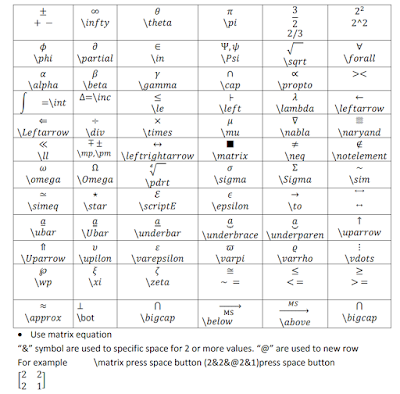<
Math Equations MS Word File
Easiest Way to Type Math Equations in MS Word | Learn Math Typing in Urdu/Hindi Language
In This video shows all the shortcut on how to write equation in MS Word. Typing math equation, chemical equation or engineering equation or simply writing mathametics word is a tedious task. There are may ways to insert equation om word. Then how to type equation in MS Word efficiently.
This ms word tutorial on Inserting math equation with Greek alphabet or Greek symbols, subscript, superscript, mathematical symbols like integral sum-mission etc, accents are really easy without using Math type. Now word has similar ability to type equation like LaTeX has. But if we want to type lot of Mathematics in word having lot of equations then its better to learn shortcut that will speed up the takes. This video is about this shortcut that will help us to do our work more efficiently. Inserting Greek symbols, complicated technical equation or mathematical equation etc in report, scientific papers, journal, thesis or dissertation etc is now quite easier. Thanks to the math auto-correct option in Ms Office. This makes typing equations in our Journal, Technical paper, technical report, dissertation and thesis very easy.
Download MS Word Practice file Images
Download MS Word Practice file Click the Download Button
Click the Link Bellow to Subscribe our YouTube Channel:
Microsoft Word has built-in tools for creating and formatting math equations. Here are the steps to insert a math equation in Word:
- Open Microsoft Word and navigate to the location where you want to insert the equation.
- Click the "Insert" tab on the ribbon at the top of the screen.
- In the "Illustrations" group, click the "Equation" button.
- A new equation box will appear. You can use the buttons on the ribbon to insert symbols and formatting. You can also type your equation using the LaTeX syntax.
- Once you have finished typing the equation, press "Enter" to insert it into the document.
- You can then use the "Design" tab in the equation ribbon to format the equation.
- You can also use the "Equation Editor" option to access more advanced equation formatting options.
- Once you are finished, you can save the document as usual.
- You can also use other tools like LaTeX, MathType, and more, to create more complex and technical math equations in MS Word.
It's important to note that, depending on the version of MS Word that you are using, the process may slightly vary. However, overall, the process should be straightforward and easy to follow.
In addition to the built-in equation tools in Microsoft Word, there are also a number of third-party tools and add-ons that can be used to create and format math equations. Some popular options include:
- LaTeX: LaTeX is a typesetting system that is commonly used in the scientific and technical communities to create professional-quality documents. It can be used to create math equations in Word by using a LaTeX add-on such as TeX4Word or LaTeX2RTF.
- MathType: MathType is a powerful equation editor that can be used to create and format math equations in Word and other applications. It includes a wide variety of symbols, templates, and formatting options, and also supports the use of LaTeX.
- Equation Editor: Equation Editor is a built-in tool in Microsoft Office that can be used to create and format math equations. It can be used to insert mathematical symbols, fractions, and exponents, and also supports the use of LaTeX.
- Office Equation Editor: Office Equation Editor is a built-in tool in Microsoft Office that can be used to create and format math equations. It can be used to insert mathematical symbols, fractions, and exponents, and also supports the use of LaTeX.
- It's important to note that, while these tools can be helpful for creating and formatting math equations in Word, they may require some level of technical knowledge and experience to use effectively.
In addition to these tools, you can also use Microsoft Office's equation editor to create more complex equations like integrals, fractions,matrices, etc.
It's also important to note that, depending on the version of MS Word you are using, the process may slightly vary. However, overall, the process should be straightforward and easy to follow.